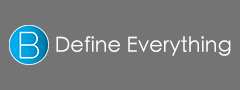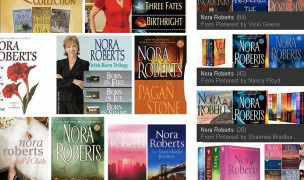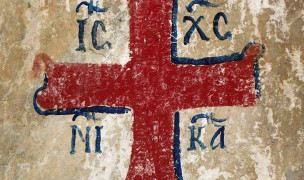9 Terms
9 TermsHome > Answers > How to switch languages on a Mac OS X twa1385449163
How to switch languages on a Mac OS X?
- Industry/Domain: Computer
- Category:
- Created: 14:59, 26 November 2013
Creator
Featured blossaries
stanley soerianto
0
Terms
107
Blossaries
6
Followers
Spots For Your 2014 Camping List
Category: Travel 1  9 Terms
9 Terms
 9 Terms
9 Terms
karel24
0
Terms
23
Blossaries
1
Followers
Top electric guitar brands
Category: Engineering 2  4 Terms
4 Terms
 4 Terms
4 Terms
Atteg90
0
Terms
1
Blossaries
1
Followers
Machine-Translation terminology
Category: Languages 1  2 Terms
2 Terms
 2 Terms
2 Terms